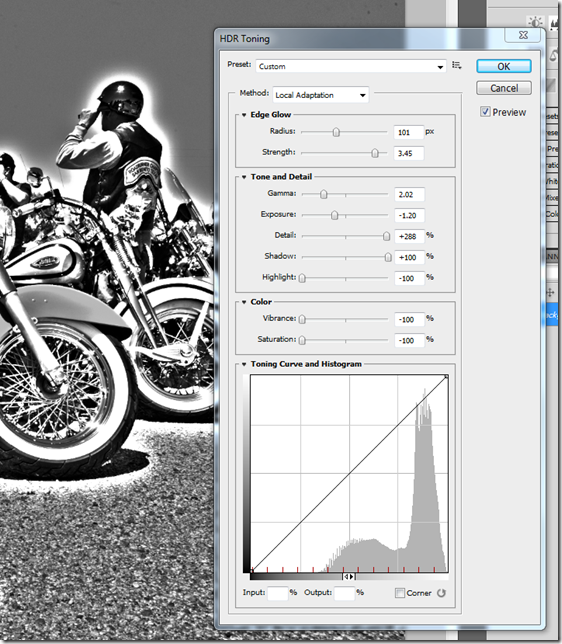- Photo Safaris
- Alaska Bears & Puffins World's best Alaskan Coastal Brown Bear photo experience. Small group size, idyllic location, deluxe lodging, and Puffins!
- Participant Guestbook & Testimonials Candid Feedback from our participants over the years from our photo safaris, tours and workshops. We don't think there is any better way to evaluate a possible trip or workshop than to find out what others thought.
- Custom Photo Tours, Safaris and Personal Instruction Over the years we've found that many of our clients & friends want to participate in one of our trips but the dates we've scheduled just don't work for them or they'd like a customized trip for their family or friends.
- Myanmar (Burma) Photo Tour Myanmar (Burma) Photo Tour December 2017 -- with Angkor Wat option
- Reviews Go hands-on
- Camera Reviews Hands-on with our favorite cameras
- Lens reviews Lenses tested
- Photo Accessories Reviews Reviews of useful Photo and Camera Accessories of interest to our readers
- Useful Tools & Gadgets Handy tools and gadgets we've found useful or essential in our work and want to share with you.
- What's In My Camera Bag The gear David Cardinal shoots with in the field and recommends, including bags and tools, and why
- Articles About photography
- Getting Started Some photography basics
- Travel photography lesson 1: Learning your camera Top skills you should learn before heading off on a trip
- Choosing a Colorspace Picking the right colorspace is essential for a proper workflow. We walk you through your options.
- Understanding Dynamic Range Understanding Dynamic Range
- Landscape Photography Tips from Yosemite Landscape Photography, It's All About Contrast
- Introduction to Shooting Raw Introduction to Raw Files and Raw Conversion by Dave Ryan
- Using Curves by Mike Russell Using Curves
- Copyright Registration Made Easy Copyright Registration Made Easy
- Guide to Image Resizing A Photographers' Guide to Image Resizing
- CCD Cleaning by Moose Peterson CCD Cleaning by Moose Peterson
- Profiling Your Printer Profiling Your Printer
- White Balance by Moose Peterson White Balance -- Are You RGB Savvy by Moose Peterson
- Photo Tips and Techniques Quick tips and pro tricks and techniques to rapidly improve your photography
- News Photo industry and related news and reviews from around the Internet, including from dpreview and CNET
- Getting Started Some photography basics
- Resources On the web
- My Camera Bag--What I Shoot With and Why The photo gear, travel equipment, clothing, bags and accessories that I shoot with and use and why.
- Datacolor Experts Blog Color gurus, including our own David Cardinal
- Amazon Affiliate Purchases made through this link help support our site and cost you absolutely nothing. Give it a try!
- Forums User to user
- Think Tank Photo Bags Intelligently designed photo bags that I love & rely on!
- Rent Lenses & Cameras Borrowlenses does a great job of providing timely services at a great price.
- Travel Insurance With the high cost of trips and possibility of medical issues abroad trip insurance is a must for peace of mind for overseas trips in particular.
- Moose Peterson's Site There isn't much that Moose doesn't know about nature and wildlife photography. You can't learn from anyone better.
- Journeys Unforgettable Africa Journeys Unforgettable -- Awesome African safari organizers. Let them know we sent you!
- Agoda International discounted hotel booking through Agoda
- Cardinal Photo Products on Zazzle A fun selection of great gift products made from a few of our favorite images.
- David Tobie's Gallery Innovative & creative art from the guy who knows more about color than nearly anyone else
- Galleries Our favorite images
Move Over Picasso: One-Shot HDR is Here
Move Over Picasso: One-Shot HDR is Here
Submitted by David Cardinal on Fri, 05/14/2010 - 13:36
Many of us who have wound up in photography wish we could be artists. And while automated computer tools will hopefully never be a substitute for human talent each year there are some new, cool processing options for our digital images which add artistic effects. This year’s leading contender in my book is the new HDR Toning filter in Adobe Photoshop CS5…
The filter not only does what you might expect, which is to allow you to give those over the top vibrant colors to a single image, but can be used to create other artistic effects in both color and monochrome. During a lunch break on our Rio Grande Valley Texas photo safari last month I took this fairly ordinary shot of a row of Harley Davidson motorcycles at a local bike rally:
All the people clutter up the scene and the real “bones” of the Harleys are lost. Experimenting with the HDR Toning filter I first tried the default conversion, which didn’t do much. The Photorealistic with the default settings helped give the image that “HDR look” (not always a good thing) but didn’t make me any happier with it:
Since one way to bring out structure in an image is to take away the color and work only with texture I tried the default monochrome option in the HDR Toning filter. It really started to help isolate the bikes:
But I wanted to push things a little further and make the image more abstract. It was a simple matter to instead switch to the High Contrast version of the Monochrome settings and instantly have a dramatic High-Key image:
There are quite a few other presets available for the HDR Toning filter and a nearly endless number of sliders and tweaks you can use on the dialog. There are even several different options for the process used to filter the image, with Local Adaptation being the one you’ll want to use for fun and artistic effects:
Note that this command is pretty much independent from the “Merge to HDR Pro” command which allows you to create an HDR image from a series of exposures—prior to any type of toning.
Another more traditional use of the HDR Toning filter is as a sort of super Shadow/Highlight Adjustment. I used it to work on this image of a Summer Tanager which despite the great pose of the bird had terrible back lighting:
Using HDR Toning (and some serious Healing Brush work) I turned the image into the much more interesting:
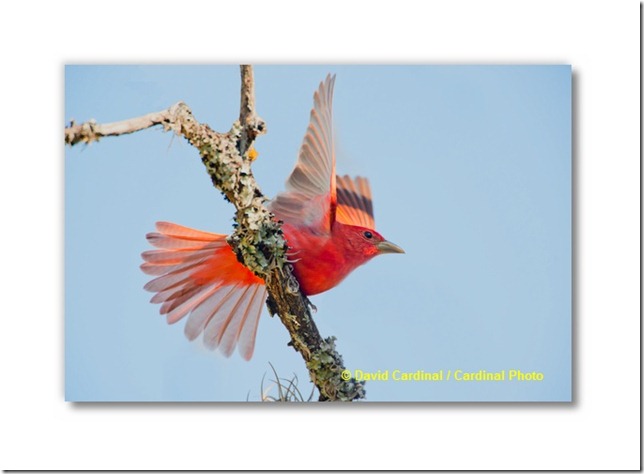 It’d never pass for an “original” and I wouldn’t submit it for stock or to a magazine, but at least I have a nice “art print” of a hard to find and photograph songbird created from a fairly mediocre original.
It’d never pass for an “original” and I wouldn’t submit it for stock or to a magazine, but at least I have a nice “art print” of a hard to find and photograph songbird created from a fairly mediocre original.
The only big drawback to the HDR Toning filter is that it insists you flatten your image when you use it. This makes it inordinately difficult to have a “base” layer with your unmodified image and a set of layers with various effects on top of it. I’m sure there are good technical reasons for the limitation but it’d be great if Adobe can remove it at some point.
So give the HDR Toning Image Adjustment command in Photoshop CS5 as your creativity is the only limit to the tinkering you can do with it. Let us know your results and any new techniques you come up with either by commenting here or in our forums on nikondigital.org. –David
- Log in to post comments